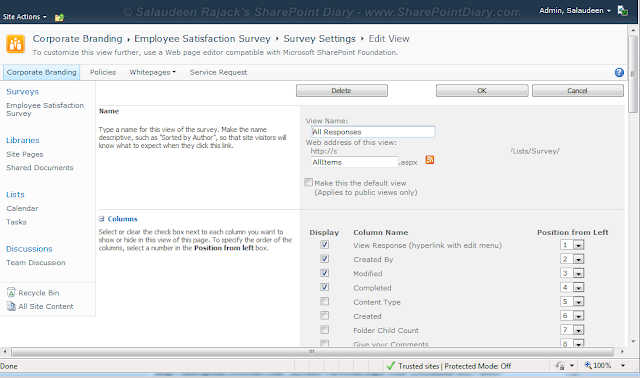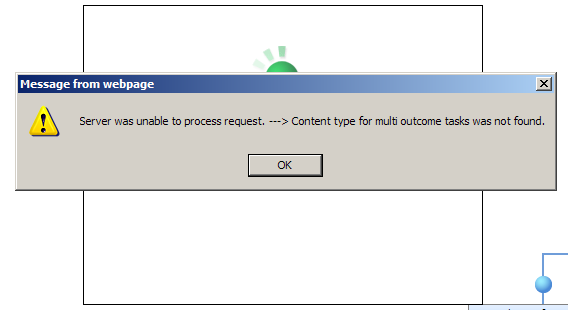I'm Sharing one of the PowerShell script I used in MOSS 2007 to SharePoint 2010 migration. Since its very difficult to check-in back all the checked-out files after migration, its a best practice to check-in all checked out files prior.
This PowerShell script will Scans, Generates Report and check-in all checked out files. Run this script with Farm Administrator privileges.
Bulk Check-In all checked-out files in Site collection:
If you want to check-in all checked-out files by you, use "Content and Structure" link under site settings. You have the option "Checked Out to Me" which lists all files checked-out to you. Just select the desired files and click Check-in from actions menu.![]()
This PowerShell script will Scans, Generates Report and check-in all checked out files. Run this script with Farm Administrator privileges.
# For MOSS 2007 compatibility
[void][System.Reflection.Assembly]::LoadWithPartialName("Microsoft.SharePoint")
#Region MOSS2007-CmdLets
Function Get-SPWebApplication()
{
Param( [Parameter(Mandatory=$true)] [string]$WebAppURL )
return [Microsoft.SharePoint.Administration.SPWebApplication]::Lookup($WebAppURL)
}
Function global:Get-SPSite()
{
Param( [Parameter(Mandatory=$true)] [string]$SiteCollURL )
if($SiteCollURL -ne '')
{
return new-Object Microsoft.SharePoint.SPSite($SiteCollURL)
}
}
Function global:Get-SPWeb()
{
Param( [Parameter(Mandatory=$true)] [string]$SiteURL )
$site = Get-SPSite($SiteURL)
if($site -ne $null)
{
$web=$site.OpenWeb();
}
return $web
}
#EndRegion
Function GetCheckedOutFiles()
{
#Define 'Web Application URL' as Mandatory Parameter
Param( [Parameter(Mandatory=$true)] [string]$WebAppURL )
#Get the Web Application
$WebApp=Get-SPWebApplication($WebAppURL)
#Write the CSV Header - Tab Separated
"Site Collection Name `t Site Name`t Library `t File Name `t File URL `t Last Modified `t Checked-Out By" | out-file CheckedOutFiles.txt
#Arry to Skip System Lists and Libraries
$SystemLists =@("Converted Forms", "Master Page Gallery", "Customized Reports", "Form Templates",
"List Template Gallery", "Theme Gallery", "Reporting Templates", "Solution Gallery",
"Style Library", "Web Part Gallery","Site Assets", "wfpub")
#Loop through each site collection
foreach($Site in $WebApp.Sites)
{
#Loop through each site in the site collection
foreach($Web in $Site.AllWebs)
{
#Loop through each document library
foreach ($List in $Web.GetListsOfType([Microsoft.SharePoint.SPBaseType]::DocumentLibrary))
{
#Get only Document Libraries & Exclude Hidden System libraries
if ( ($List.Hidden -eq $false) -and ($SystemLists -notcontains $List.Title) )
{
#Loop through eadh Item
foreach ($ListItem in $List.Items)
{
if( ($ListItem.File.CheckOutStatus -ne "None") -and ($ListItem.File.CheckedOutByUser -ne $null))
{
#Log the data to a CSV file where versioning size > 0MB!
"$($Site.RootWeb.Title) `t $($Web.Title) `t $($List.Title) `t $($ListItem.Name) `t $($Web.Url)/$($ListItem.Url) `t $($ListItem['Modified'].ToString()) `t $($ListItem.File.CheckedOutByUser)" | Out-File CheckedOutFiles.txt -Append
#*** Uncomment the below line to Check-in****#
$ListItem.File.Checkin("Checked in by Administrator")
}
}
}
}
$Web.Dispose()
}
$Site.Dispose()
}
#Send message to output console
write-host "Checked out Files Report Generated Successfully!"
}
#Call the Function to Get Checked-Out Files
GetCheckedOutFiles "http://sharepoint.company.com"Bulk Check-In all checked-out files in Site collection:
If you want to check-in all checked-out files by you, use "Content and Structure" link under site settings. You have the option "Checked Out to Me" which lists all files checked-out to you. Just select the desired files and click Check-in from actions menu.