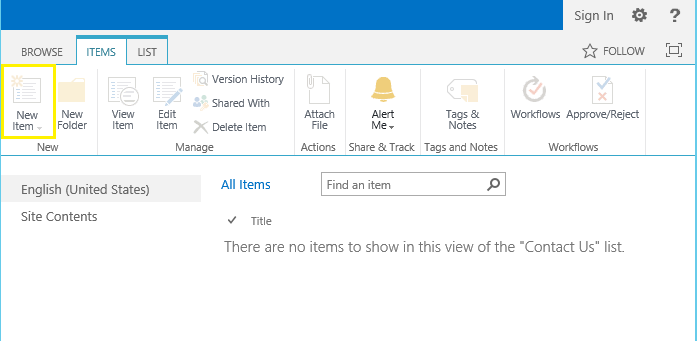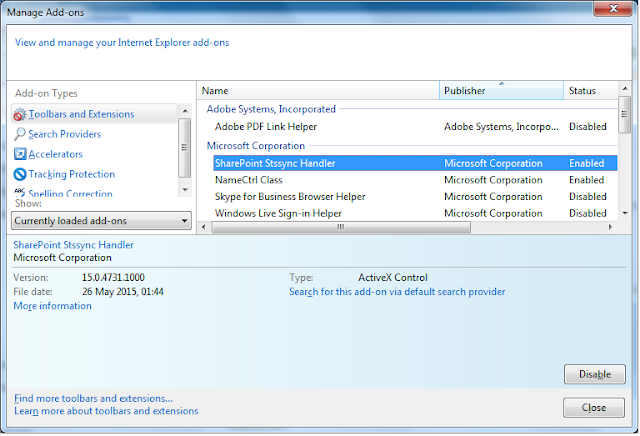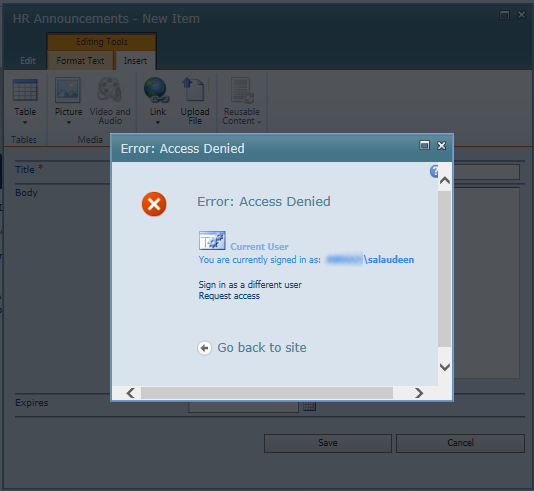Problem: We Enabled anonymous access to a SharePoint 2013 and users still getting Login prompts!
Solution: Here is the check list for troubleshooting.
![]()
Solution: Here is the check list for troubleshooting.
- Anonymous access must be turned on both in at Web Application level and at SharePoint site level. Double check your settings with How to Enable Anonymous Access in SharePoint 2013
- On publishing sites, try disabling the feature "Limited-access user permission lockdown mode" at site collection level.
- If the default home page, say default.aspx page is not published & approved, users get login prompt!
- If any referenced resources like images, scripts, css files, etc from other libraries requires authentication - You'll get authentication prompt! E.g. You may have a css style sheet from the library "", which may not allow anonymous access! Check the permission for the specific library and grant anonymous users to "Read" the content.
- Navigate to the IIS Virtual directory on File system using Windows Explorer, Go to Security tab, make sure that "Everyone" has Read privileges. If not, Add it!
- In IIS, Expand your web application, Click on "Authentications", Make sure "Anonymous Authentication" is enabled.
![sharepoint anonymous access prompt for login]()
- In SharePoint 2013 Central Administration >> Application Management >> Manage Web applications, select the web application and Click on "Anonymous Policy". Make sure that "None – No Policy" is selected.
- If you enabled Anonymous access at list/library level: Delete unique permissions once, stop inheriting permissions and then grant anonymous access again.