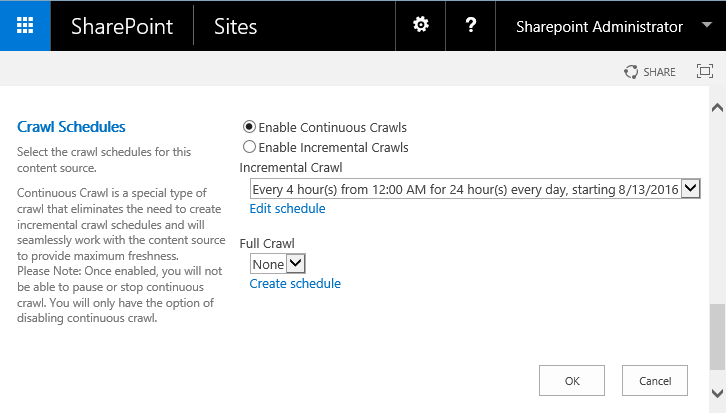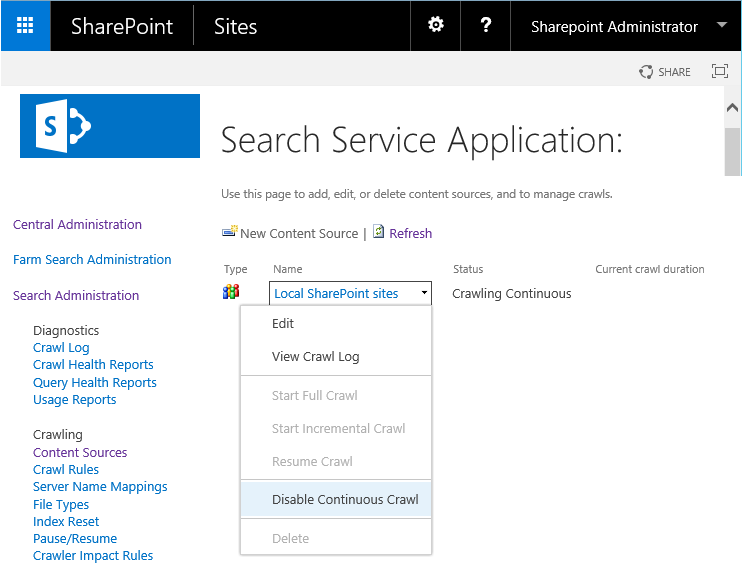SharePoint 2013 introduced a new Search crawl type called "Continuous Crawls" to keep the search results as fresh as possible. If enabled, Continuous crawl automatically starts at predefined intervals - By default the interval for continuous crawls is every 15 minutes.
How continuous crawl works in SharePoint?
Continuous crawl crawls modified content such as content that are added, changed, or deleted since the last crawl. Also, an incremental crawl automatically runs every four hours for content sources that have continuous crawl enabled to re-crawl any items that repeatedly return errors, as continuous crawl does not process or retry items that return errors more than three times.
Continuous crawl vs incremental crawl SharePoint 2016:
Incremental starts at a particular time and repeats regularly at specified schedule. But continuous crawl automatically starts at 15 minutes time intervals by default. Multiple continuous crawls can run at the same time whereas you cannot run multiple full crawls or incremental crawls for the same content source in parallel - you'll have to wait until the existing one completes.
Enable continuous crawl in SharePoint 2013:
Continuous crawl is to be enabled per SharePoint content source. To enable Continuous Crawl, follow these steps:
Disable continuous crawl SharePoint 2013
To disable the continuous crawl,
Technet reference on Manage continuous crawls in SharePoint Server 2016: https://technet.microsoft.com/en-us/library/jj219802(v=office.16).aspxImage may be NSFW.
Clik here to view.
How continuous crawl works in SharePoint?
Continuous crawl crawls modified content such as content that are added, changed, or deleted since the last crawl. Also, an incremental crawl automatically runs every four hours for content sources that have continuous crawl enabled to re-crawl any items that repeatedly return errors, as continuous crawl does not process or retry items that return errors more than three times.
Continuous crawl vs incremental crawl SharePoint 2016:
Incremental starts at a particular time and repeats regularly at specified schedule. But continuous crawl automatically starts at 15 minutes time intervals by default. Multiple continuous crawls can run at the same time whereas you cannot run multiple full crawls or incremental crawls for the same content source in parallel - you'll have to wait until the existing one completes.
Continuous crawl is available only for SharePoint content sources!
Enable continuous crawl in SharePoint 2013:
Continuous crawl is to be enabled per SharePoint content source. To enable Continuous Crawl, follow these steps:
- Go to Central Administration >> Service Applications >>Open the Search Service Application
- Click on the Content Sources link from the left navigation
- In the content source page, Select the content source such as "Local SharePoint Sites"
- You will get Edit Content Source page. Scroll down and set "Enable Continuous Crawls" option under the Crawl Schedule section.
- Click on OK button to save the changes. Image may be NSFW.
Clik here to view.
Disable continuous crawl SharePoint 2013
To disable the continuous crawl,
- Open Search service application >> From the target content source's context menu, choose "Disable Continuous Crawl".
- Confirm the prompt to disable continuous crawl. This will disable the continuous crawl.
- Once its disable, SharePoint 2013 automatically triggers an incremental crawl.
Technet reference on Manage continuous crawls in SharePoint Server 2016: https://technet.microsoft.com/en-us/library/jj219802(v=office.16).aspxImage may be NSFW.
Clik here to view.