Requirement: Don't show all responses in a SharePoint survey to End-users! Only the Administrators should get all responses.
Solution:
Solution:
Go to Survey Settings>> Advanced Settings>> Set
the Item-level Permissions as: Read access & Edit access to: Only their own. This will hide all responses in SharePoint survey.
 |
| SharePoint survey hide responses |
The above trick is applicable to both SharePoint 2007 and SharePoint 2010 survey to hide responses.
Another Way (for MOSS 2007):
Edit the Survey's overview.aspx (Site Actions >> Edit Page), in List view web part, choose "Modify Shared Web Part" and then set the "Selected View" as "Summary View". This will hide the link "Show a graphical summary of responses" from the page and display only total number of responses.

Revert the above change by changing "Selected view" to get the "Show a graphical summary of responses" link back in survey page. If you want Admin's to get all results in graphical view, create a new view and secure it.
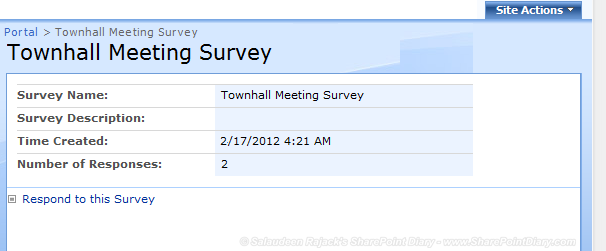
Related links:
- How to Edit SharePoint Survey "All Responses" View
- Set Permissions and Restrict Access to SharePoint Views