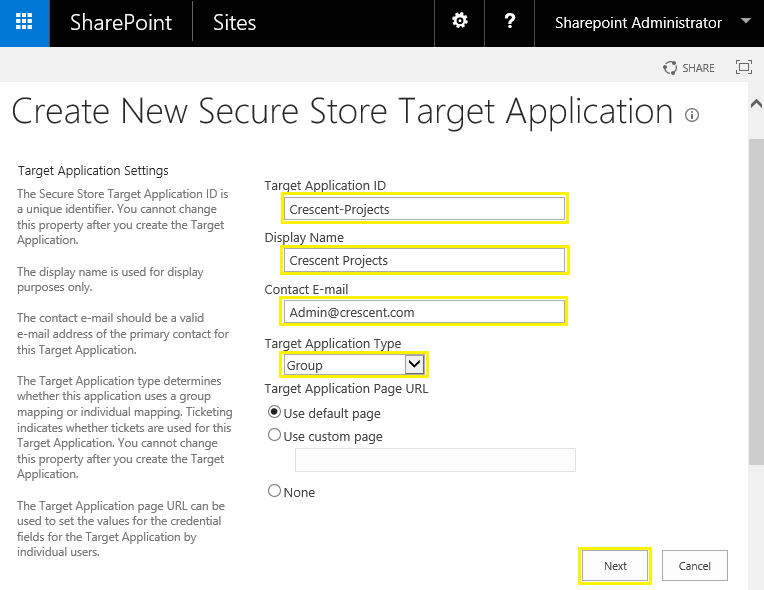When you want to consume external data in SharePoint, such as data from your other business applications, you can use Business Connectivity Services (BCS) together with Secure Store Service. The external data source that you can connect to is called a Secure Store Target Application. BCS makes it possible for you to set up a connection to the Target Application, and the Secure Store enables you to manage the credentials that are required by the external data source
Before proceeding, You have created and configured Secure store service application and generated the master key from SharePoint 2013/2016 Central Administration site, isn't it? If not, Refer:
How to Create New Target Application ID?
Here are the steps to Add new Target Application ID in SharePoint 2016 Secure store Service:
Set up Credentials for New Target Application ID:
The next step is to set the credentials for the target application ID.
![]()
Before proceeding, You have created and configured Secure store service application and generated the master key from SharePoint 2013/2016 Central Administration site, isn't it? If not, Refer:
- How to Configure Secure Store Service Application in SharePoint 2016 - Step by Step or
- Create SharePoint 2013 Secure Store Service Application using PowerShell
How to Create New Target Application ID?
Here are the steps to Add new Target Application ID in SharePoint 2016 Secure store Service:
- Go to SharePoint Central Administration site >> Click on "Manage Service Applications"
- Locate and pick your Secure store service application
- In the Ribbon, Under the Edit tab click on New button
- Enter the Target Application ID (Make sure the ID is unique - and you can't change it later), Display Name, Contact E-Mail. Choose the application type - Group: Maps group of users to a single set of stored credentials Individual: Maps a single user to a single set of stored credentials. Click Next.
![sharepoint secure store application id]()
- The next window gives you the ability to Add/Change credential fields associated with the external data source. In my case, I left it with Windows User Name and Windows Password fields as they are sufficient to connect with SQL Server database using windows credentials. Click on Next.
![sharepoint secure store application id 2013]()
- Enter the name(s) of the users that will administer the target application and Group who will use the target application and click OK
![sharepoint 2013 secure store target application type]()
Set up Credentials for New Target Application ID:
The next step is to set the credentials for the target application ID.
- Click on Context menu of newly created Target Application Id and choose Set Credential
![sharepoint 2016 create secure store application id]()
- Enter the User Name and Password & Confirm Password which will be used to connect to the target data source on behalf of authorized users and click on OK to complete the creation of secure store target application ID. Make sure this access account (In my case its: Crescent\DBAccess) have proper rights on external database for the operation such as Read/Write.
![sharepoint designer secure store application id]()