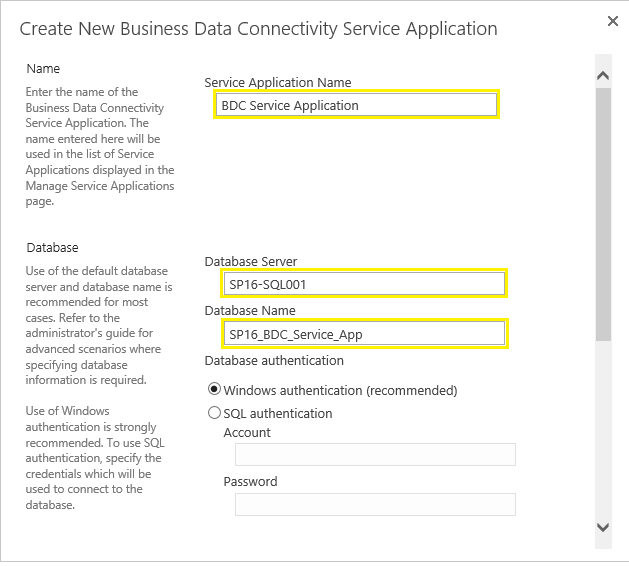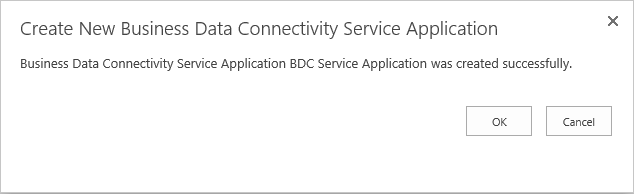The Business Data Connectivity (BDC or BCS) service application in SharePoint 2016 enables us to connect and manipulate with external line of business data sources such as SQL Server, web services, WCF Service, SOAP, REST Service Connection, XML file connection, oAuth and other proprietary data sources that are accessed by custom .NET assemblies from SharePoint. Using BDC, you can use SharePoint 2016 and Office clients as interfaces with data that doesn’t live in SharePoint. External content types are the core of BDC, It interacts with data through external content types which allows the interaction with external data in SharePoint lists.
During SharePoint farm configuration, If you ran Farm configuration wizard to configure all services then you may already have BDC service application configured for you by SharePoint. You can verify if its created already by going to:
Lets see how to create new business data connectivity service application in SharePoint 2016. BDC service application in SharePoint can be configured by following below steps:
Start Business Data Connectivity Service instance:
Once the service application is created, make sure you have the corresponding service instance started.
Check Service Application's Association with web applications:
Verify your Service application is associated with all web applications, Otherwise, You may encounter "There is no default Business Data Connectivity Service Proxy" error!. If you had created a new BDC service application, the new BDC service application must be associated with all of your web applications. Here is how you can verify it:
Last but not least: Assign Permissions
Make sure you grant appropriate permissions to users before they start working with BDC. Otherwise, You'll encounter "Access denied by Business Data Connectivity" error! Just Open the service application from SharePoint Central Administration >> Click on Set Metadata store permissions button from the ribbon >> Add users and assign permissions such as Edit, Execute
Related post:How to Create Business data connectivity service application using PowerShell in SharePoint 2016![]()
During SharePoint farm configuration, If you ran Farm configuration wizard to configure all services then you may already have BDC service application configured for you by SharePoint. You can verify if its created already by going to:
- Open SharePoint Central administration site
- Click on Application Management >> Service Applications >> Manage service applications
- Check if Business Connectivity Services service application is listed.
Lets see how to create new business data connectivity service application in SharePoint 2016. BDC service application in SharePoint can be configured by following below steps:
- Login as a Farm administrator and Open SharePoint Central administration site
- Click on Application Management >> Service Applications >> Manage service applications
- In the Manage service applications page, click on New button from the Ribbon.
- From the menu, choose Business Data Connectivity Service.
![create new business data connectivity service application sharepoint 2013]()
- Provide the Name,Database Name, and database server. You can remove the GUID to keep it clean.
![create business data connectivity service application sharepoint 2016]()
- If your SQL Server database for SharePoint is configured with mirroring, then you can include the Business Data Connectivity Service database in mirroring by providing the name of the failover database server in the Failover Database Server. Leave it empty otherwise.
- Scroll down and set Application Pool settings. You can either select Use existing application pool or to create new application Pool by providing name and Managed Account.
- At the bottom of the page, click OK to trigger creating new BDC service application.
- Once created, you should get the success popup and your new Business data connectivity service application will be listed under service applications list.
Start Business Data Connectivity Service instance:
Once the service application is created, make sure you have the corresponding service instance started.
- Browse to SharePoint 2016 Central Administration site
- On the "Application Management" page under "Service Applications" click "Manage services on server"
- Find Business Data Connectivity Service and then click Start if its not started already.
Check Service Application's Association with web applications:
Verify your Service application is associated with all web applications, Otherwise, You may encounter "There is no default Business Data Connectivity Service Proxy" error!. If you had created a new BDC service application, the new BDC service application must be associated with all of your web applications. Here is how you can verify it:
- Open SharePoint 2016 central administration site
- Click on Application Management >> Service Applications >> Configure service application associations
- Make sure your newly created service application is listed with web applications there.
Last but not least: Assign Permissions
Make sure you grant appropriate permissions to users before they start working with BDC. Otherwise, You'll encounter "Access denied by Business Data Connectivity" error! Just Open the service application from SharePoint Central Administration >> Click on Set Metadata store permissions button from the ribbon >> Add users and assign permissions such as Edit, Execute
Related post:How to Create Business data connectivity service application using PowerShell in SharePoint 2016