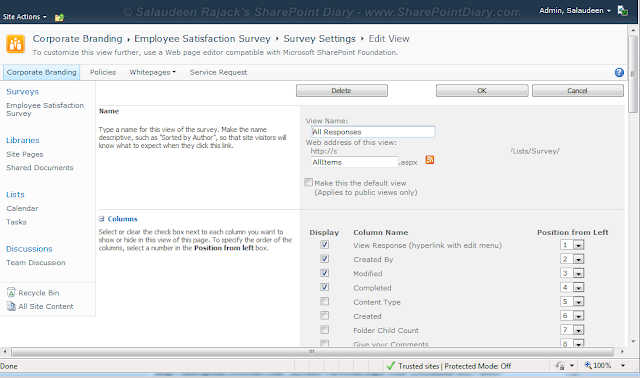By default, SharePoint Survey's "All Responses" view shows "View Response", "Created By", "Modified", "Completed" columns. There was a requirement to add one of the Survey answer to the view for easier categorization and filter. Unfortunately, There is no direct provision to edit Survey views as we edit any other list/library's view.
Typical, any edit view page goes like this: http://sharepoint-site/_layouts/ViewEdit.aspx?List={GUID OF THE LIST}&View={GUID OF THE VIEW}
So, What we need? Just List ID & View ID. That's it!
How to Get List GUID:
To Get Survey List ID: Go to "Settings >> Survey Settings" from List toolbar. Now, Right click any of the settings links, such as: Rating Settings or Validation Settings, etc and select "copy Shortcut" to Get the List ID. You will something similar to: http://sharepoint.crescent.com/_layouts/RatingsSettings.aspx?List={502aa2ee-8127-4929-ba58-c9b64ea77a2d} . So my survey list ID is: {502aa2ee-8127-4929-ba58-c9b64ea77a2d}
How to View GUID:
To Get View GUID: Go to view source of the All Responses page, Search for "View=" and copy the View's GUID
![]()
Here, I got something like: View={9B271D35-9428-4F8E-BB24-E10CB6EF4771}
Now, we've got the List ID and View ID. Hit this URL in the browser to get Edit View Page for All Responses!
http://sharepoint.crescent.com/_layouts/ViewEdit.aspx?List={502aa2ee-8127-4929-ba58-c9b64ea77a2d}&View={9B271D35-9428-4F8E-BB24-E10CB6EF4771}
It took me to normal view edit page, where I was able set filters, group and add any survey questions as columns.
![]()
Typical, any edit view page goes like this: http://sharepoint-site/_layouts/ViewEdit.aspx?List={GUID OF THE LIST}&View={GUID OF THE VIEW}
So, What we need? Just List ID & View ID. That's it!
How to Get List GUID:
To Get Survey List ID: Go to "Settings >> Survey Settings" from List toolbar. Now, Right click any of the settings links, such as: Rating Settings or Validation Settings, etc and select "copy Shortcut" to Get the List ID. You will something similar to: http://sharepoint.crescent.com/_layouts/RatingsSettings.aspx?List={502aa2ee-8127-4929-ba58-c9b64ea77a2d} . So my survey list ID is: {502aa2ee-8127-4929-ba58-c9b64ea77a2d}
How to View GUID:
To Get View GUID: Go to view source of the All Responses page, Search for "View=" and copy the View's GUID

Here, I got something like: View={9B271D35-9428-4F8E-BB24-E10CB6EF4771}
Now, we've got the List ID and View ID. Hit this URL in the browser to get Edit View Page for All Responses!
http://sharepoint.crescent.com/_layouts/ViewEdit.aspx?List={502aa2ee-8127-4929-ba58-c9b64ea77a2d}&View={9B271D35-9428-4F8E-BB24-E10CB6EF4771}
It took me to normal view edit page, where I was able set filters, group and add any survey questions as columns.
Update: Lately, Found an another shortcut! From "All Responses" page, Go to: Site Actions >> Edit Page >> Edit Survey Web Part >> Edit the current View to get the edit view page!