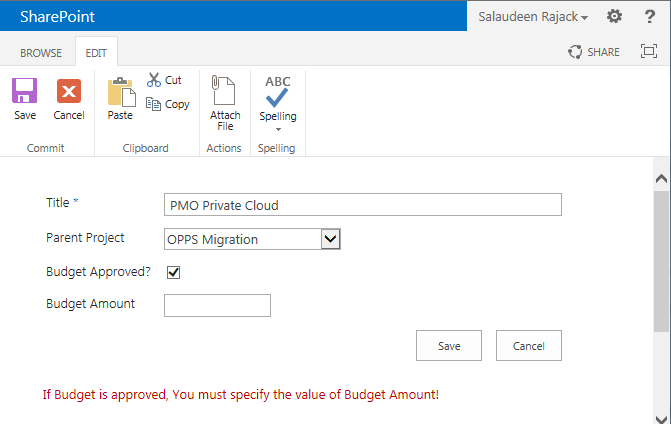Requirement: In a custom SharePoint 2013 list, User's requirement is to validate a field based on another fields value.
E.g. In a "Project Cost" list, user must fill "Budget Amount" field value if "Budget Approved" field's value is set to "True".
Solution: Here is how to implement a required field validation based on other column's value in SharePoint 2013.
![Required Field Validation Based on Another Column's Value in SharePoint 2013]()
![]()
E.g. In a "Project Cost" list, user must fill "Budget Amount" field value if "Budget Approved" field's value is set to "True".
Solution: Here is how to implement a required field validation based on other column's value in SharePoint 2013.
- Head on to List Settings
- Click on "Validation settings" under "General Settings"
- Enter the validation formula as: =IF([Budget Approved?]=TRUE,IF([Budget Amount]="",FALSE,TRUE),TRUE)
- Enter the error message accordingly.
![sharepoint 2013 required field validation]()
- Click "OK" to save your changes