Sync option in SharePoint 2013 enables users to keep copies in sync between SharePoint libraries and user's local disk. Once Synched, You get the flexibility to edit documents straight from your local machine.
On clicking the "Sync" button from any document library, triggers the client application "SharePoint workspace" - which is a successor of Microsoft Groove.
![How to Disable Sync button in SharePoint 2013]()
In some cases, you may want to disable this option per your company policies. Follow these steps, If you want to disable Sync button in SharePoint 2013:
That's all. This disables Sync option in SharePoint 2013 site level. PowerShell can be utilized to Turn it OFF/ON globally for the entire farm using:
You can also enable-disable sync for a particular SharePoint library.
![]()
On clicking the "Sync" button from any document library, triggers the client application "SharePoint workspace" - which is a successor of Microsoft Groove.
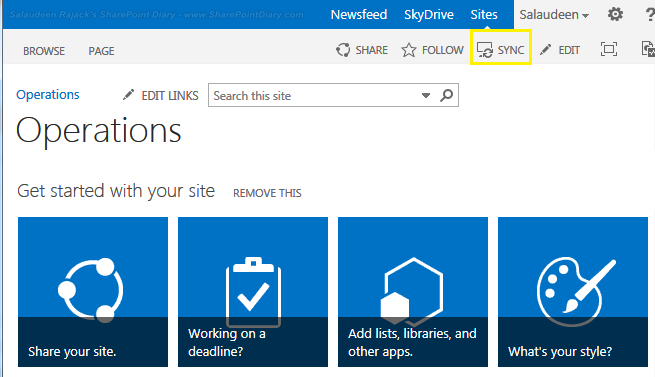
In some cases, you may want to disable this option per your company policies. Follow these steps, If you want to disable Sync button in SharePoint 2013:
- Go to your SharePoint site Settings
- Click on "Search and Offline Availability" link under "Search" group
![]()
- Choose "No" for "Allow items from this site to be downloaded to offline Clients?". Choosing "Yes" enables the Sync option back.
![disable sync in SharePoint library]()
- Click OK to save your changes.
That's all. This disables Sync option in SharePoint 2013 site level. PowerShell can be utilized to Turn it OFF/ON globally for the entire farm using:
Add-PSSnapin Microsoft.SharePoint.PowerShell -erroraction SilentlyContinue
Get-SPSite -limit all | get-SPWeb -limit all | Foreach { $_.ExcludeFromOfflineClient=1;
$_.Update()}
You can also enable-disable sync for a particular SharePoint library.
- Go to Library settings
- Click Advanced Settings under the General Settings category.
- Under Offline Client Availability category, select No to prevent users from download the documents.

