By default, SharePoint enables top navigation Fly out Menus when Publishing Feature is enabled. Other Site templates like Team Sites doesn't come up with top navigation flyout menus. However we can enable top navigation flyout menus by adjusting few parameters in master page.
Open the Master page in SharePoint designer, set "StaticDisplayLevels", "MaximumDynamicDisplayLevels" values accordingly either in design view or in code view. Save and publish the master page.
![sharepoint 2010 navigation flyout menu sharepoint 2010 navigation flyout menu]()
This is also applicable, when we use custom site map providers for Top navigation! Here is an example of SharePoint 2010 top navigation drop down menu.
![sharepoint 2010 top navigation drop down menu sharepoint 2010 top navigation drop down menu]()
Flyout Quick Launch Menu
Same trick works on SharePoint quick launch navigation as well to bring flyout menus. Adjust the "StaticDisplayLevels" and "MaximumDynamicDisplayLevels" values based on the navigation depth accordingly. (say: 1)
![sharepoint flyout quick launch sharepoint flyout quick launch]()
![]()
Open the Master page in SharePoint designer, set "StaticDisplayLevels", "MaximumDynamicDisplayLevels" values accordingly either in design view or in code view. Save and publish the master page.
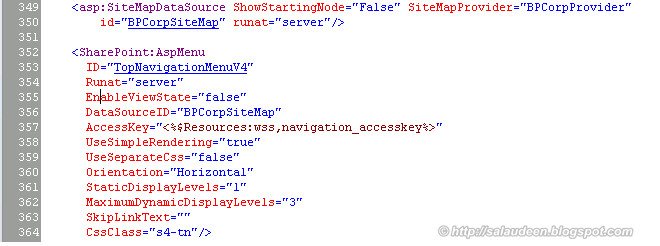
This is also applicable, when we use custom site map providers for Top navigation! Here is an example of SharePoint 2010 top navigation drop down menu.
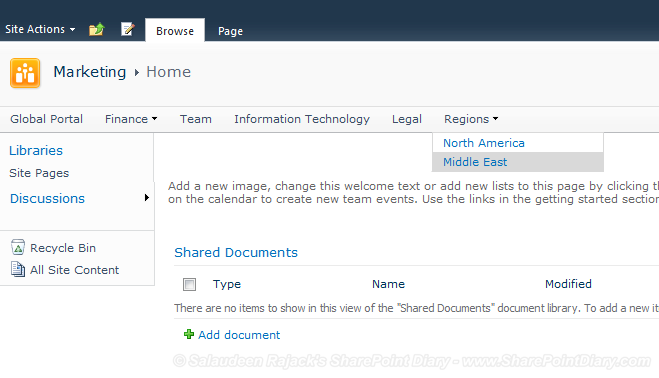
Flyout Quick Launch Menu
Same trick works on SharePoint quick launch navigation as well to bring flyout menus. Adjust the "StaticDisplayLevels" and "MaximumDynamicDisplayLevels" values based on the navigation depth accordingly. (say: 1)
Before:
After the change, SharePoint 2010 quick launch flyout menu appears as:

